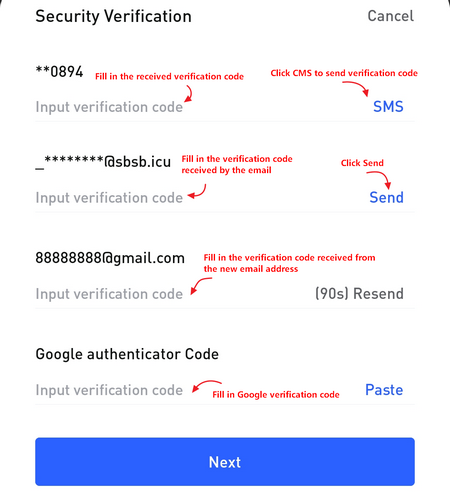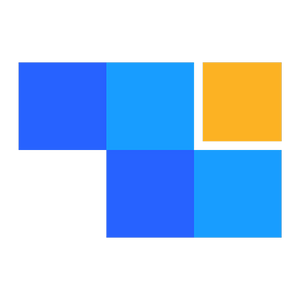Changing the Registered Email Address
John Carls
Last Update 9 个月前
You need to log in to your ZKE account first, find the avatar icon in the top right corner of the web page, and find "Account Management" in the drop-down bar options, as shown in the picture:
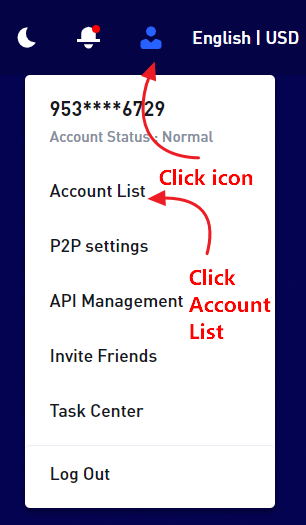
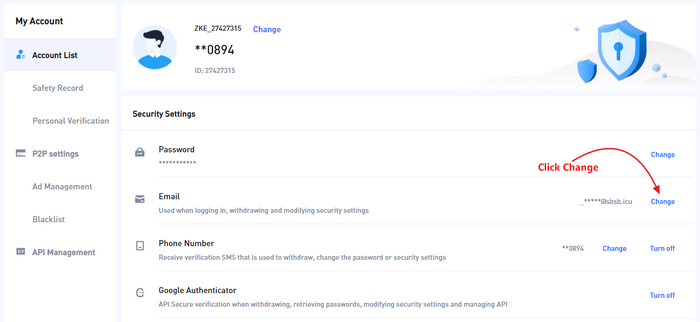
Click the first line to obtain the verification code and log in to your original email account. After viewing the verification code, enter the verification code in the first line within 60 seconds.
Enter the new email address you need to bind, and log in to your new email account to check the verification code.
Click on the third line to get the CAPTCHA, and on the third line enter the 6-digit CAPTCHA you received for your new email.
Open your Google Validator, view the latest Google CapTCHA and enter it on the fourth line in the Google CapTcha field.
Click the "Modify" button to complete the modification of the email
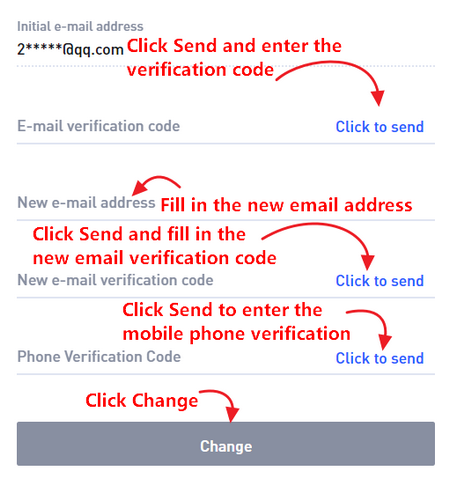
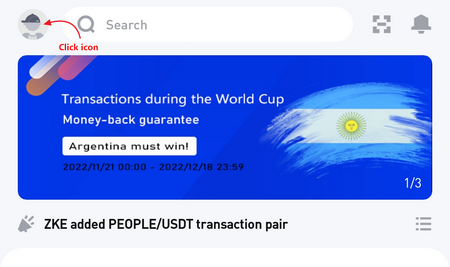
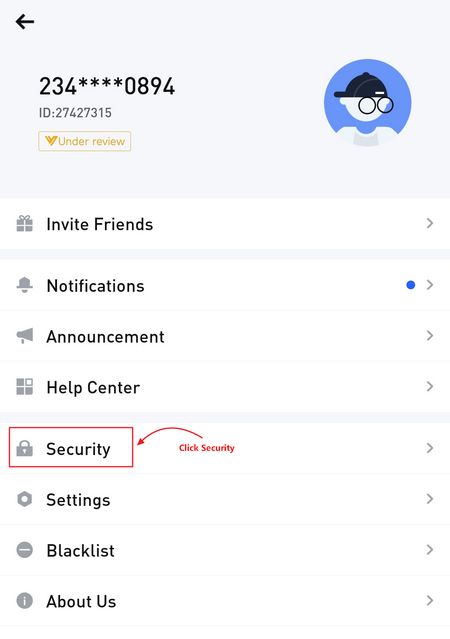
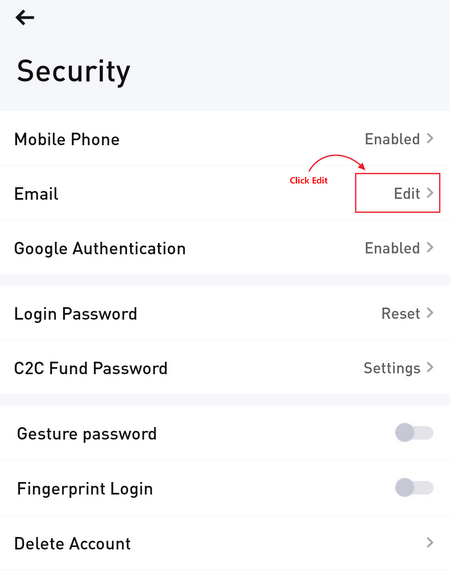
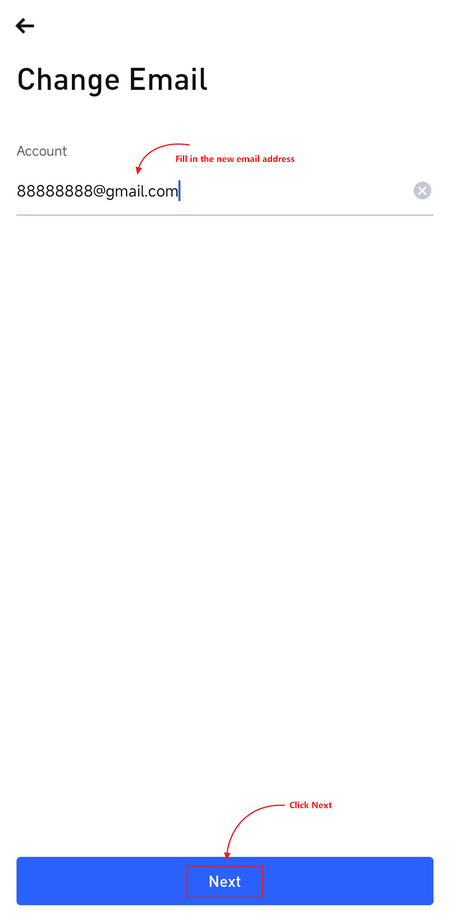
Click the "Send" button on the right of the first line, and log in to your original email to view the verification code and input it to the verification code on the first line.
Click the "Send" button on the right of the second line, and log in to your new email to view the verification code and enter the verification code on the second line.
Open Google Validator to check the latest verification code, return to ZKE APP, fill in the verification code, confirm all information is correct, and click next to complete the binding step of the new email.