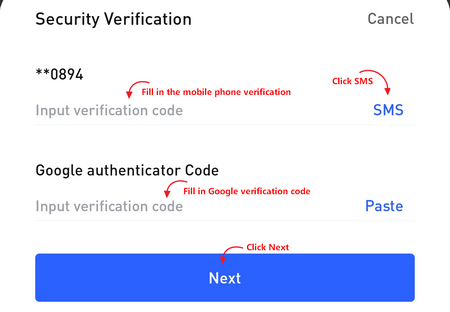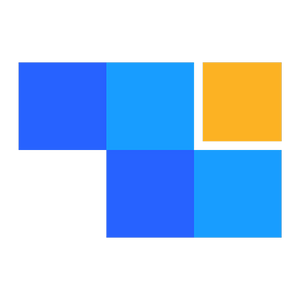Modify and unbind Google secondary verification
John Carls
Last Update há 9 meses
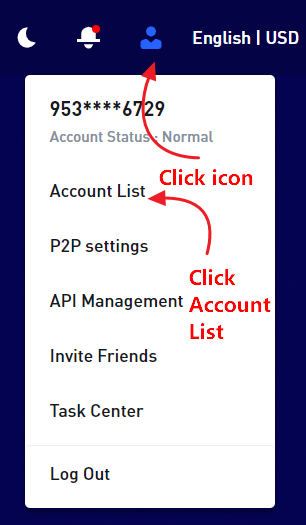
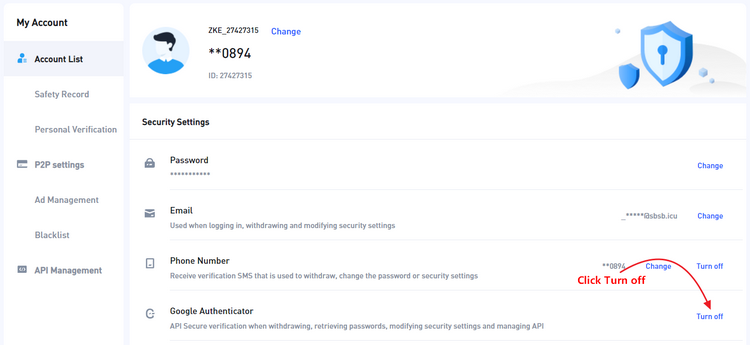
Click "Obtain verification code" on the right of the first line, check the verification code on your phone, and enter the verification code in the first line
Open Google Validator to view the CAPTCHA and return to ZKE APP to enter the CapTcha on Google Validator.
Click "Submit" to turn off Google verification.
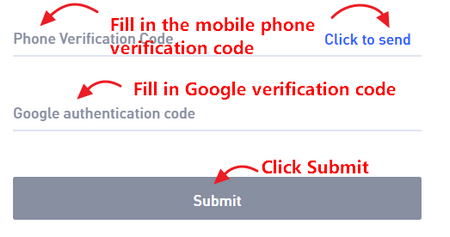
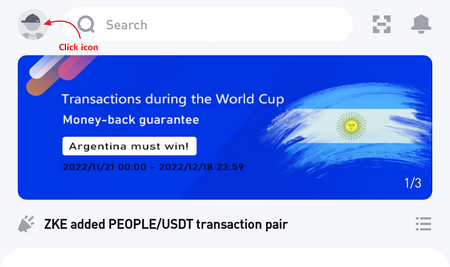
Click on Security Center
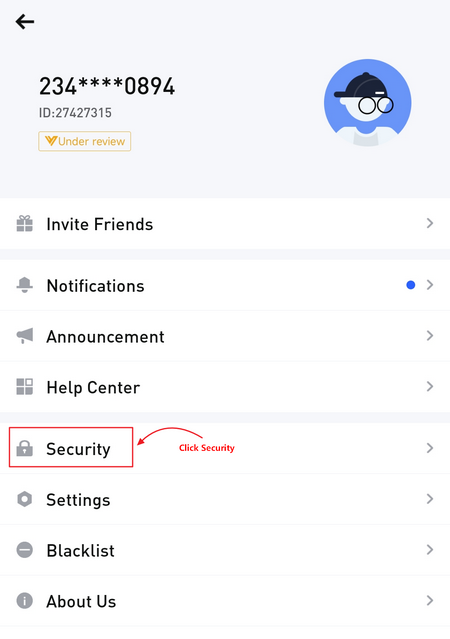
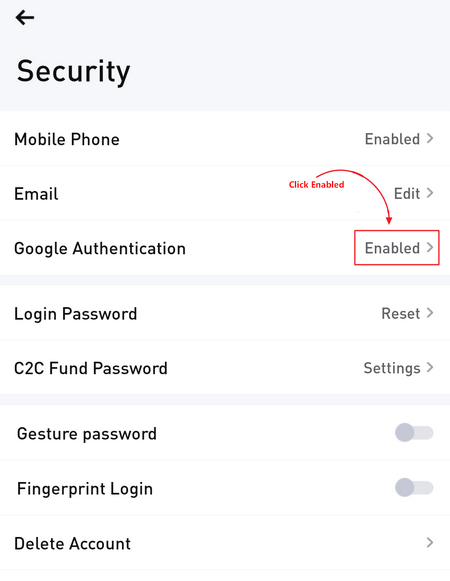
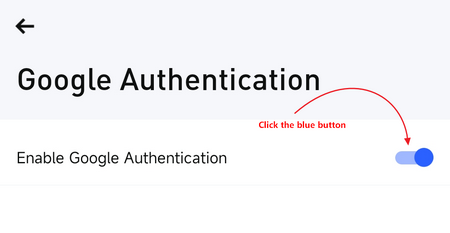
Click "SMS" on the right, we will send a verification code SMS to your bound mobile phone number. Please enter the verification code in the first line.
Open Google Validator, view the latest Google CAPTCHA, return to ZKE APP to enter the CAPTCHA, and finally click "Next" unbind.